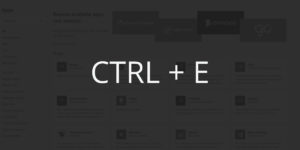Blame the pandemic, the permanent shift to a remote workplace or simply the addition of much-needed features. Whatever it may be, the one thing that can be agreed on is that Teams is growing at an insane pace, and I bet you have found yourself spending more of your day in Microsoft Teams. Like most people, you started using Teams as an IM tool to communicate with colleagues, but before long you were using it for project management, daily stand-ups or as a Teams Ticketing System. And the more teams you join in Microsoft Teams, the more group conversations you engage in, the more apps you get access to, the harder it becomes too quickly find what you need. Luckily, there is a simple trick to quickly find or get to where you want to go, thus increasing your productivity!
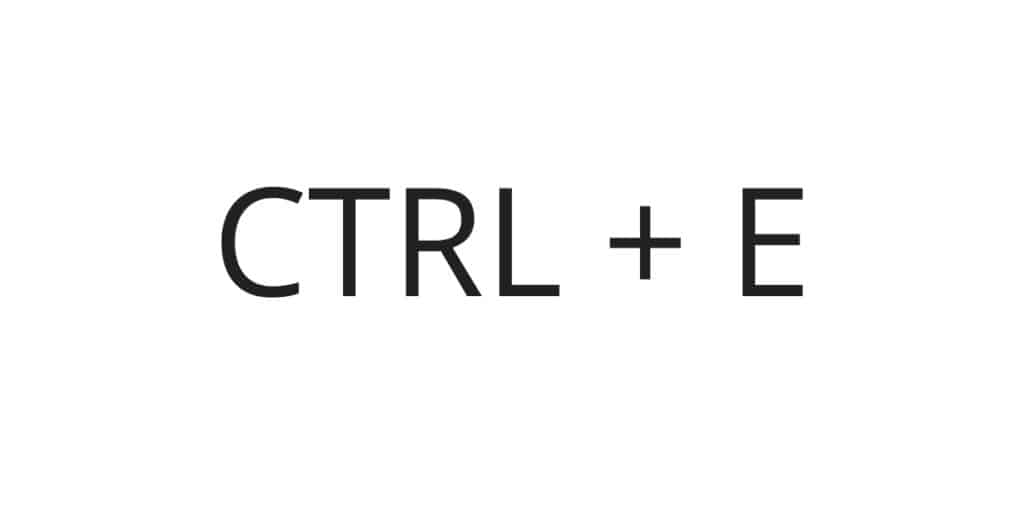
The Control plus E hot key will take you to the Search bar in Teams, where you can quickly type what you are looking for and jump to it. Let me give you an example of how I use CTLR+E every day. I have a Team for each part of our organization I work with. In each Team, I have a channel called Tasks, for submitting and tracking tasks. So, if I need to add a new task to the DevOps team, I simply hit CTLR+E > then type “tasks” > then hit the down arrow a few times to select the DevOps Tasks channel > hit ENTER and BAM! Just like that, I am in the correct channel and can use my custom #WillYou automation to quickly delegate tasks in planner.
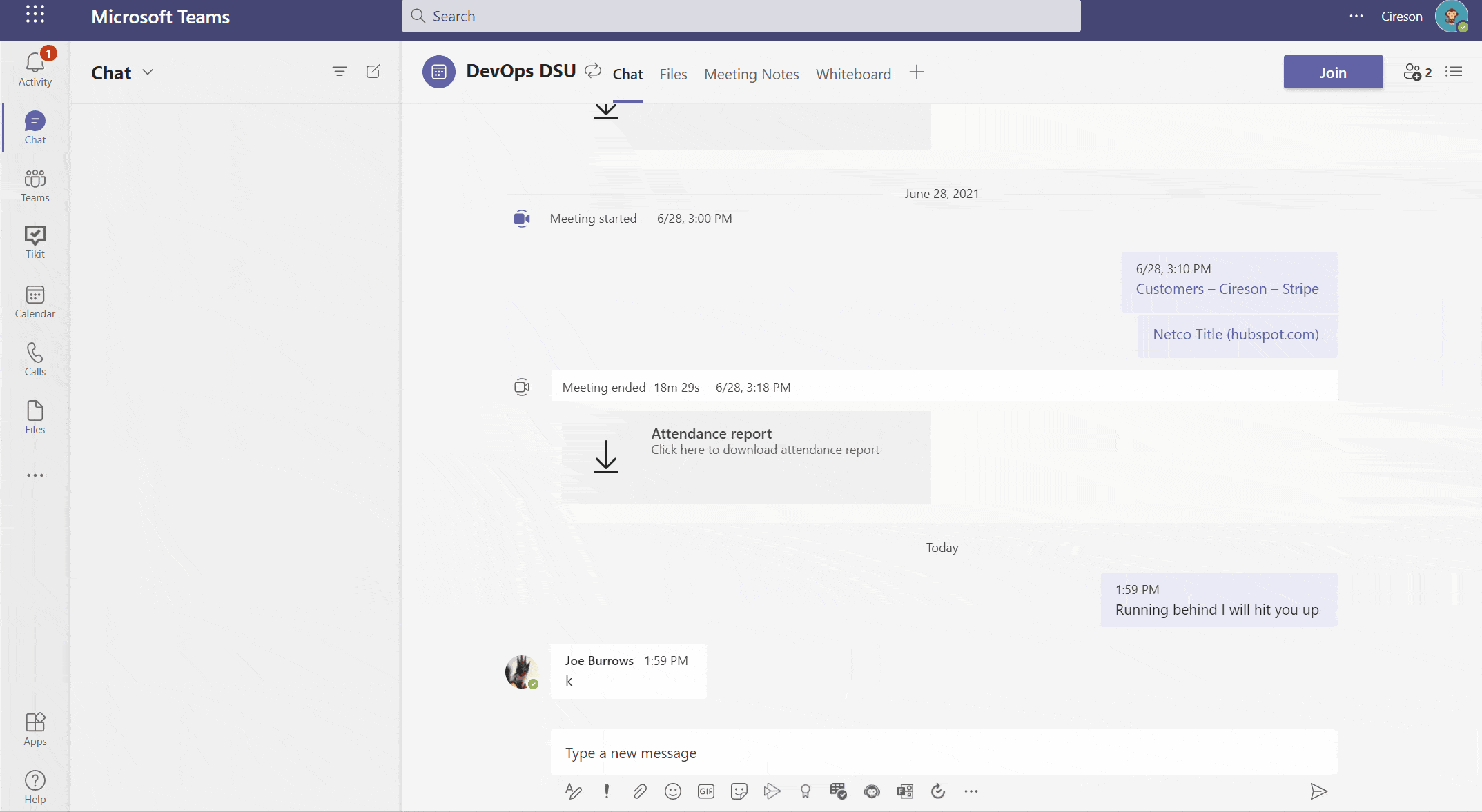
So, what else can we do with this little trick?
Search: CTLR+E
The most common way to use this trick is for searching. When you hit CTLR+E then start typing, you are searching across everything in Teams, people, group chats, teams, channels, files, apps and more. Using CTLR+E to search like this is the easiest and quickest way to find what you want or to get where you need to be.
Quick Access to Bots & Message Extensions: CTLR+E @botname
If you have bots or applications installed in your Teams environment, you can quickly access the extended functionality these applications provide. So, for example, if you are using Tikit, you can quickly search your Teams Ticketing System in 3 steps:
- CTLR + E
- type: @tikit & select @Tikit from the dropdown
- type & search your tickets
Slash Commands: CTLR+E /
Teams has a full set of built in commands that provide shortcuts to some common tasks; go here to see a list of available commands.
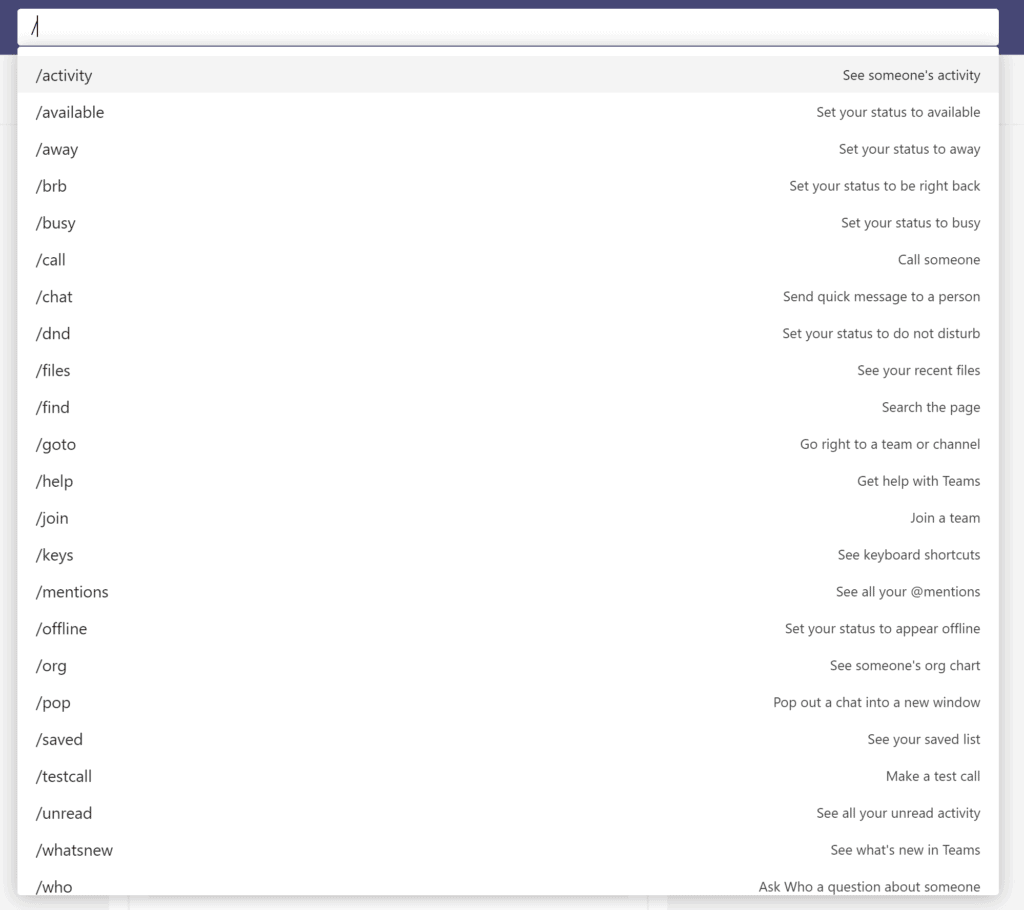
One of my go-to commands to is /unread this allows me to quickly catch up on activity I have missed.
- CTLR + E
- type: /unread hit enter
- catch up on missed activity
Hopefully it is easy to see why CTRL+E can make you ridiculously more productive in Microsoft Teams, and I can’t wait to see more functionality to come from Microsoft in this space.
What else can you do in Microsoft Teams? Operate a help desk. It works like this.