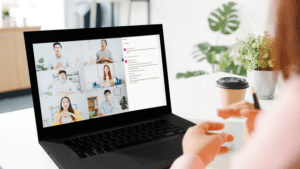It seems like a small thing, but this upcoming Microsoft Teams transcription feature update will better support collaboration during meetings and help attendees extract details afterward. Currently listed on the Microsoft 365 roadmap, the update allows speech transcription to start (by default), when “record automatically” is turned on. In line with other Teams accessibility enhancements, this one is estimated to hit Teams desktop app around the end of August.
The idea is to minimize up front work for end users, so that meetings can be scheduled and managed seamlessly. Admins, of course, control feature availability internally, so they would need to enable speech transcription. End users, however, can organize Teams meetings with the functionality already handled.
They are expected to gain a better meeting experience with the Microsoft Teams transcription update. With recording and transcription starting concurrently (instead of turning each on separately), end users can capture conversation from the meeting’s onset—and have a consistent record to reference afterward.
You’ll find this feature handy if:
- You’ve forgotten to hit “record,” then “transcribe” as a meeting starts.
- A transcription option doesn’t appear in the Teams meeting (it may be grayed out)—this is something to request or discuss with IT admins.
- It’s difficult to locate information from meetings—even if a recording exists.
4 Ways to Use Microsoft Teams Transcriptions
Microsoft Teams is an invaluable communication and collaboration tool. It gives hybrid and in-house teams a way to connect, share and store meeting and other collective information. And though many of us are used to the practice of recording meetings and using them as a reference, you can save time and better extract details by working from Microsoft Teams transcriptions.
When enabled during a meeting (the recording and transcription functionality), the recording you reference after the meeting’s end displays a time-stamped transcription on the right-hand side of the video. You can scroll to a specific word or sentence in the transcription, and it jumps to that specific place in the recording. It’s possible to read and hear the same message simultaneously.
When used in this way, transcriptions:
- Help you find and extract specific details from meetings very quickly.
- Eliminate the need to listen to full recordings. Who has the time?
- Serve as a visual reference.
- Help you verify content, context and overall message. Transcriptions aren’t perfect, so being able to hear and see a discussion will validate what was said and how to use the information.
- Reduce time spent on individual chats or additional meetings asking for clarity or direction. If a certain topic or update was covered during a meeting, it’s faster to access the transcript.
This is one of a number of time-saving enhancements Microsoft is planning for Microsoft Teams. We are experts at using Microsoft Teams to save time in a different way: operating an IT service desk in Teams. What does that look like? Check out our demo to see!